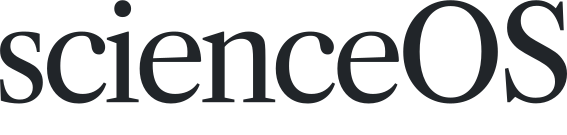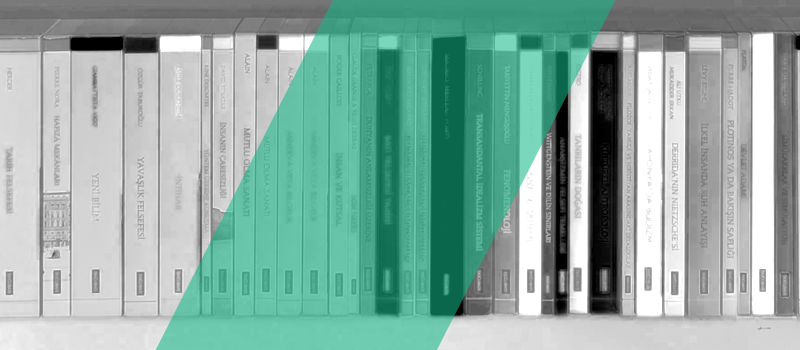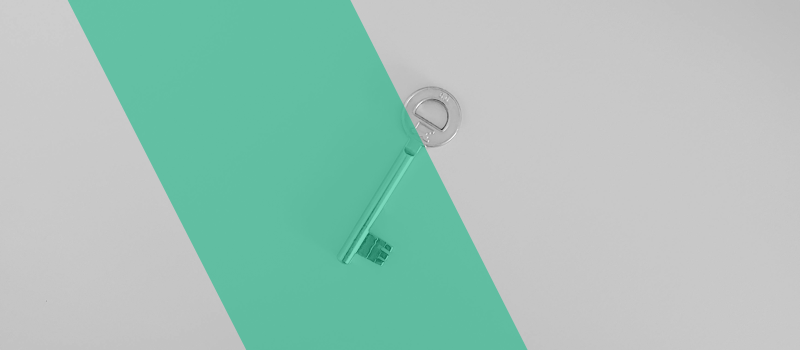Before you import your personal collection of research papers from Zotero to the AI research agent scienceOS, a moment of organization ensures that each PDF and source is transferred to the AI reference manager. This quick guide helps you choose the right setup in your Zotero web library to spend more time on chatting with your library, analyzing your literature collection, and drafting literature reviews.
Preparing your Zotero library for scienceOS import
The scienceOS importer retrieves all PDFs and all sources with a valid identifier (DOI, PubMed ID or arXiv ID) from your Zotero web account. Because of access constraints, it can only import items organized in collections (not loose items in your main library) and can process at most 100 sources per collection in one import. To ensure a smooth transfer, follow these steps:
- Ensure you have a Zotero web account
If you have not already, register at zotero.org; scienceOS uses OAuth to request permission to read your web library. Without a Zotero web account, it cannot access any of your sources.
- Sync your local Zotero with your web account
If you work in the desktop app, make sure your locally stored PDFs and items are synced with your web account. The scienceOS importer can only read from the web server; anything that remains unsynced on your computer will not be available to scienceOS.
- Organize your sources into collections
Create one or more collections in your Zotero web library. Move or duplicate relevant sources into these collections. Make sure that each collection contains a maximum of 100 items – you can import multiple collections in separate runs. Sources that are only stored in your top-level library and not in any collection will be skipped by the scienceOS importer.
- Handle shared group libraries
If you belong to a Zotero group and want to import its items, repeat the previous step for relevant shared group libraries.
- Import your Zotero reference manager
Login to your scienceOS account, select ‘My library’ in the sidebar to, and click on the pink plus button to choose ‘Import from Zotero’. Then, follow the instructions of the upload manager and add collections from your Zotero web library to your scienceOS library.
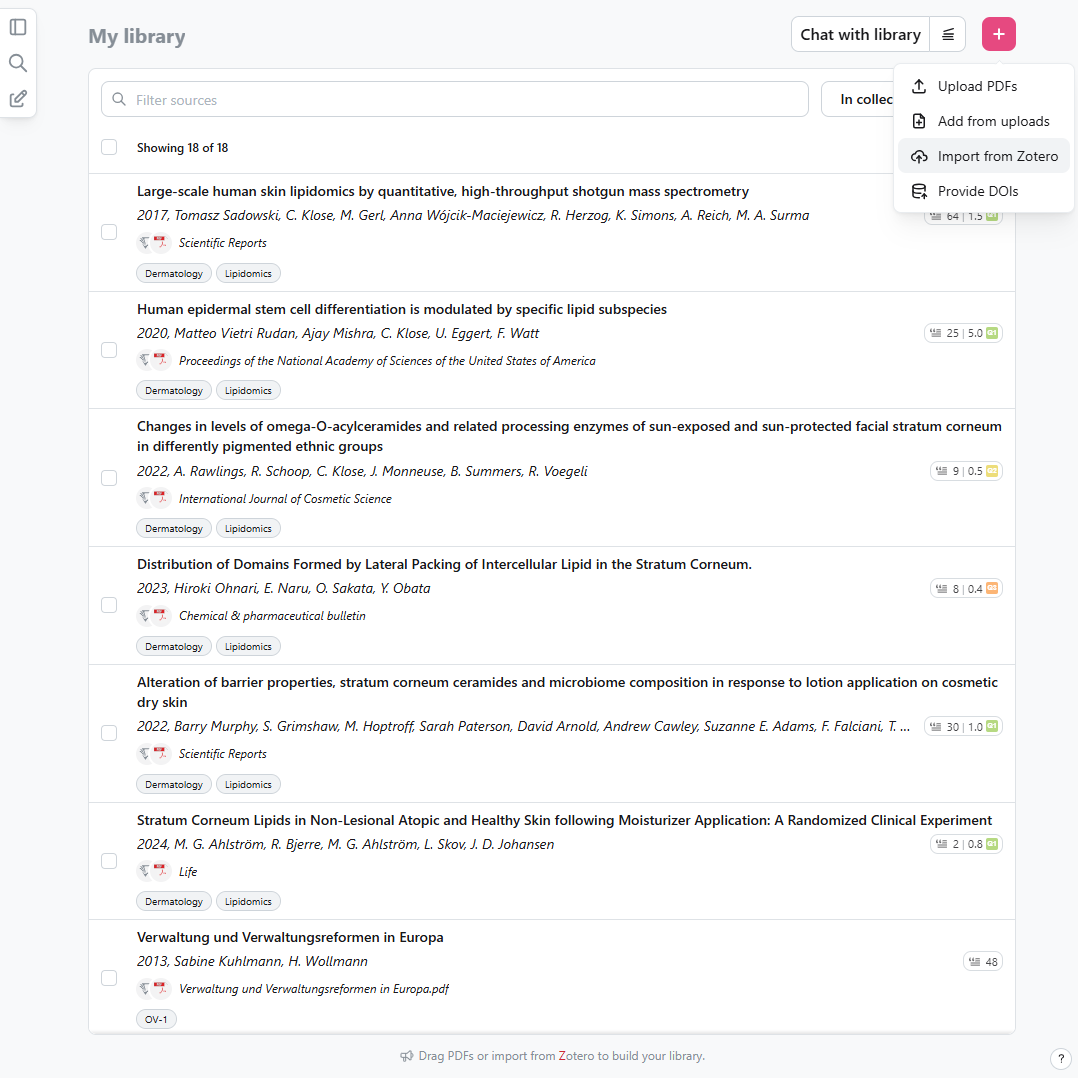
Importing research papers from Zotero. A screenshot of the scienceOS library that shows different options for adding sources to the AI reference manager: uploading PDFs, importing from Zotero, and providing a list of DOIs.
The Zotero importer in scienceOS does not maintain a steady sync with your Zotero web account – it will only import sources when you actively trigger it. Whenever you add new papers to a collection in Zotero, re-run the importer to bring them into your scienceOS library. Likewise, removals in Zotero must be repeated manually in scienceOS if you wish to keep both libraries perfectly aligned.
Building on your imported Zotero library
With your Zotero library prepared and imported, you can rely on scienceOS to work with your complete and well-structured set of sources without compromising your ownership or privacy. This foundation allows the AI reference manager to support you in exploring connections, generating literature overviews, and drafting your own analyses. From here, you can build on your own and shared libraries to move seamlessly from collecting and understanding to writing, collaborating, and educating.